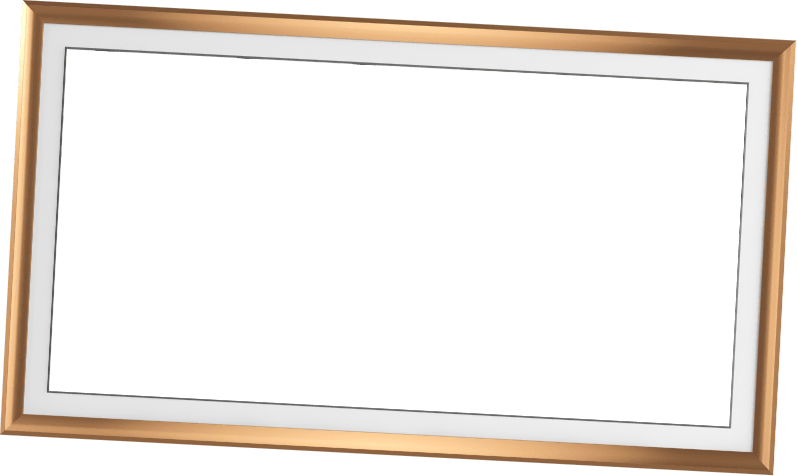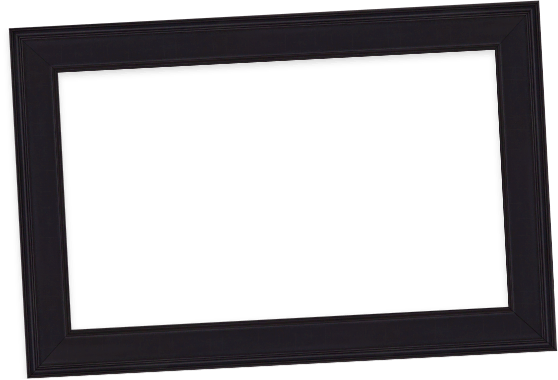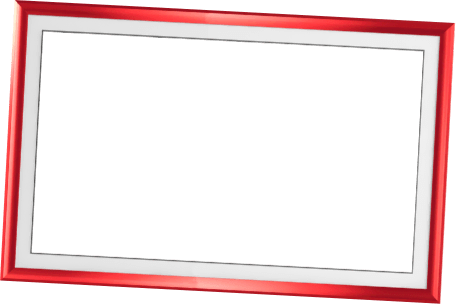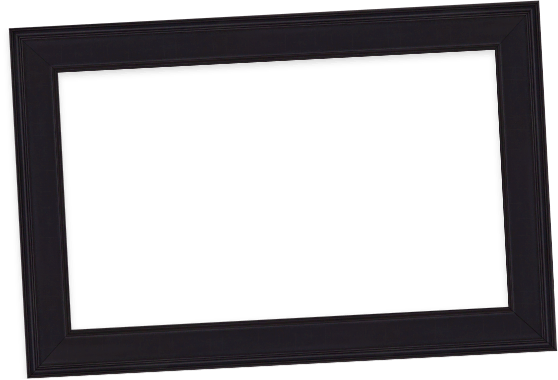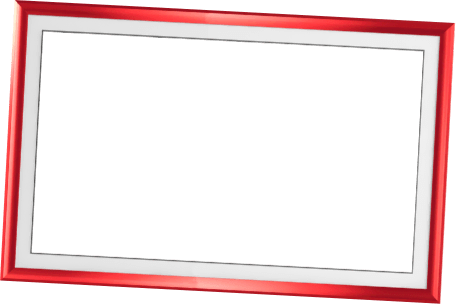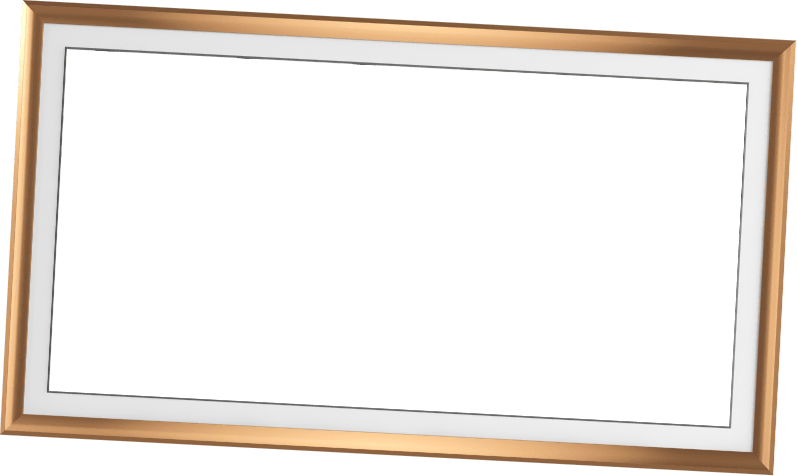Your Cart is Empty
Free Shipping on orders $499+
The Deco TV Art Store has over 500 pieces of curated art designed specifically for Samsung The Frame TVs. We have teamed up with artists and museums from around the world to bring you this stunning collection.
SPECIAL OFFER: Follow @DECOTVFRAMES on Instagram and receive $50 in FREE Art!!!
FOLLOW HERE FOR FREE ARTComing home to your TV room has never been more enjoyable. Art mode on your Samsung frame TV breathes life into your living space with inspired art pieces. Gone are the days of admiring a single framed work, as you and your guests can immerse yourselves in a rotating digital art gallery.
Enhance Friday night festivities with your favorite artwork, or curl up on the couch with your family to watch the cycling of beautiful pieces. The digital art displayed on your Samsung TV frame adds a special touch to every moment. Your style, your choice - endless beautiful photos and art to match any mood, making every day with your loved ones even more memorable.
For unmatched convenience from the couch, you can display art easily using your Frame TV’s art mode. This feature, accessed through the Smartthings App, allows you to access important settings, purchase additional art from the Samsung art store, and upload your own images. Gain access to pieces of art on your Samsung Frame TV using art mode.
Want an even more convenient way to add digital artwork to your Frame TV? You can tailor your digital art collection to the style of your home for one low price, unlocking a world of artistic possibilities with our exclusive collection of 500 pieces. Simply plug it into your One Connect box and enjoy. No need to use the app to upload one piece of art at a time to your TV. Your art, your way—it's truly that simple!
Your taste might change throughout the year, switching from festive Christmas artwork in the winter to blissful beach photographs in the summer. Variety is crucial for completing your cozy living space.
Deco TV Frames offers a wide variety of art pieces for any room or season. Here are some examples of what you can choose from:
And more! Find images from around the world that inspire you!
Choose from a vast collection of artwork to display on your TV screen. From modern architectural photography to contemporary paintings, you'll have access to top-quality images. You can bring any of these options to your Samsung TV screen today:
Unleash your living room artist as you browse, purchase, and display art from the art store’s vast collection. You can immerse yourself in a time of horse-drawn carriages, or the stillness of a lily pad-covered lake. Whatever you choose, all of the real art displayed in these curated images is perfect for an evening around the ambient light of the fireplace, accessed with a true sense of ease and enjoyment.
Art uploads of any category start at a low cost of $9.99 per image.
Yes, if you want to display your own images, the process is quick and easy:
Step 1: Make sure the custom image you want is already on your phone.
Step 2: The pixel ratio image needs to be exactly 3840 x 2160 pixels. To resize your art instantly to the correct size, we have a special page on our site that makes it easier than ever: Deco TV Frames Art Resizing ToolYou can also use the Image Size app. To use Image Size, open your photo in the app and set the image pixels to 3840 x 2160. Download and save the image to your phone, which should be automatically added to your photos.
Step 3: Download the Samsung SmartThings app on your phone. This essentially works as a remote control for your Samsung Frame TV. Once you’ve opened the SmartThings app, Select your Samsung Frame TV and then select Art Mode.
Step 4: Select Add Your Photos. Then select the custom photo from your phone’s photo library that you would like added to your Samsung Frame TV.
Step 5: Select Create Mat. “No Mat” should then appear on your phone. Note: If your custom photo is not sized exactly to 3840 x 2160, “No Mat” will not appear on your screen and you will not be able to upload the photo until you resize it to the exact pixel ratio.
Step 6: Select Set. Your custom image should now be displayed on your TV.
Yes, Art Mode comes with your Samsung Frame TV. Use the Samsung SmartThings App to access Art Mode.
To add additional art pieces and photos to your collection, simply follow these four steps:
Step 1: Select Art Mode from the TV.
Step 2: Select Add Your Photos.
Step 3: Choose the photos and digital artwork you would like to add to your Frame TV collection.
Step 4: From your Frame TV collection, choose the one you want displayed on your Frame TV.Any digital art images you select (including your own photos) can be edited to make the photo appear darker, lighter, warm, or cool.
Yes, you can choose from 33 pre-loaded art images for free when you purchase your Samsung Frame TV. Additional art images are available for purchase starting at $9.99. And when you create a Deco TV Frames account, you’ll get instant access to 500 digital art images.
Yes. We have more than 33 unique frame styles to match any of the art you select, including custom art. Each of the frames is fast and easy to setup and ranges from contemporary, premium, and traditional designs.